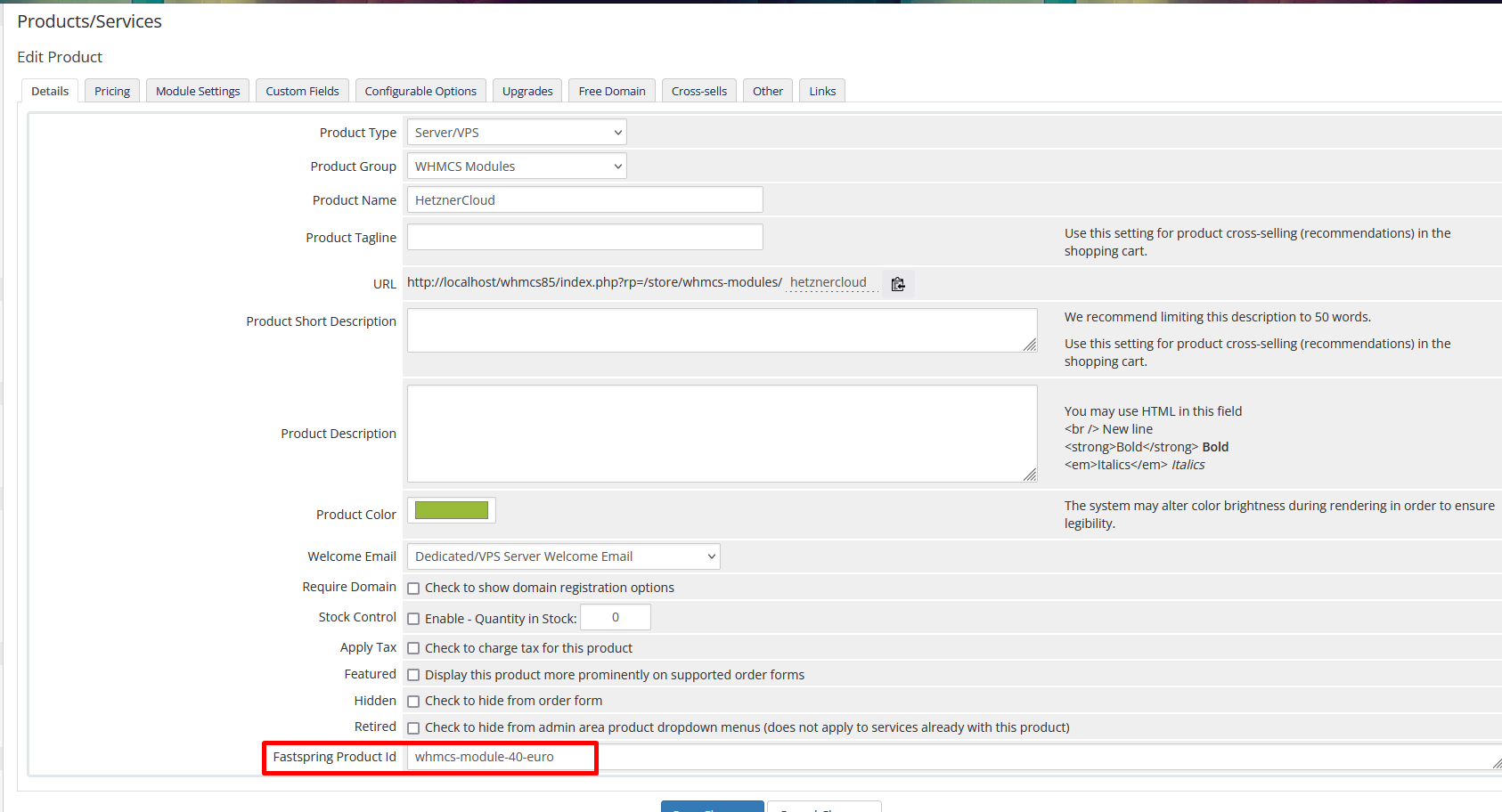Installation and Configuration of FastSpring Payment Gateway for WHMCS
This tutorial will show you how to successfully install and configure the module for WHMCS. We will guide and help you step by step through the whole process.
Downloading and uploading the module
-
Download the module from https://secure.whmcsmodule.net
-
Upload the content of WHMCS to your WHMCS modules directory
-
Go to System settings -> Addon Modules and activate the Fastspring Payment Gateway
-
Now provide the license key and do a save changes

-
Now go to System Settings -> Payment Gateways and activate the FastSpring payment gateway
-
Now login into your FastSpring account and go to Storefronts -> Popup Storefronts
-
Next to popup store front click on place on your website which will looks like this, also do not forget to whitelist your website within the store front and make it online/live.
<script
id="fsc-api"
src="https://sbl.onfastspring.com/sbl/1.0.1/fastspring-builder.min.js"
type="text/javascript"
data-storefront="**storefront**.onfastspring.com/popup-**storefront**">
</script>- Copy the storefront name and add it into your "Fastspring Store Name" name field as shown
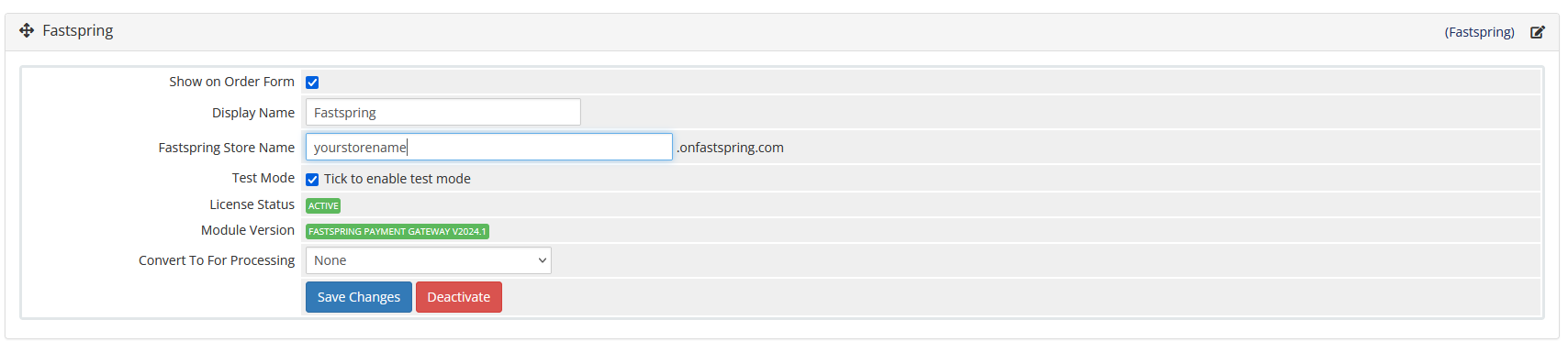
- Now within FastSpring portal go to products -> products and create a new product or edit your existing product
- Copy product path example: my-product-store
- Now go back to WHMCS and edit your product and under Fast Spring Product Id text box add the copied product path from FastSpring and do a save change
- Now we have successfully installed the module.