
Installation and Configuration of Hetzner Server Module for Blesta
This tutorial will show you how to successfully install and configure the module for Blesta. We will guide and help you step by step through the whole process.
Obtaining Web Service credentials
- Go to Hetzner Robot Panel click on Profile () icon and select Settings > Webservice and app settings > and get webservice user and password
- Enable Webservice Ordering from Ordering tab (Optional but not required now).
Installing and Activating Module in Blesta
- Extract and upload the hetzner folder to /path-to-your-blesta/components/modules direcotry
- Login into your Blesta Admin Portal
- Go to Settings → Modules → Available → and click on Install next to Hetzner Dedicated Server module
- Go to Settings → Modules → Installed → Manage (next to Hetzner Dedicated Server Module)
- Click on Add Account and provide a Name, Web Service Username/Password just generated before
- Provide Module License Key, and click on Add Server.
Creating/ Modifying Packages
- Now navigate (Packages → Packages -> Add Package (+) sign → Give a Package and set other thing based on your requirement within Basic Tab page.
- Go to Module Tab → select Module Name: (Hetzner Dedicated Server), group : Any , Account, other options ( If you know what it is else leave it )
- And do click on Update or Add Package
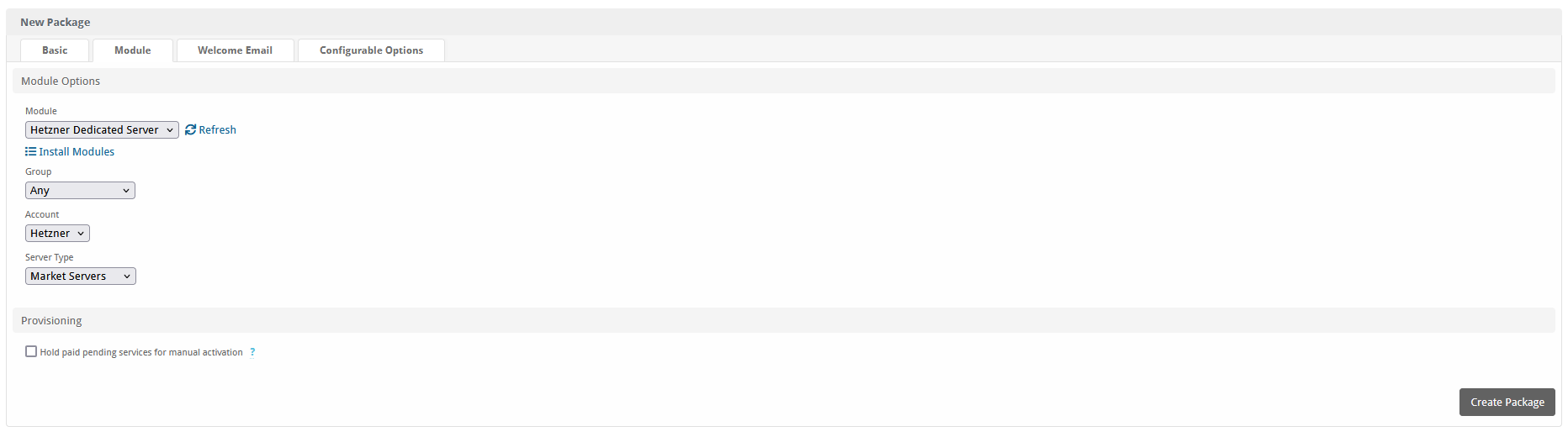
- Welcome Email you can adjust as below
Your server has been rebooted into rescue mode. Please login into our billing panel to rebuild your server based on your required OS image.
Importing and Assigning Existing servers to customer
- First go to your user’s profile and edit their product and inside Hetzner Server id text box assign the sserver id copied from hetzner robot portal by clicking/ selecting the checkbox ( use module).